Proceed with Caution
Beta versions are testing versions before the official release and may contain serious bugs. Always back up before upgrading!!!
In Docker, the latest tag represents the official version or a stable beta version and does not update to unstable beta versions.
Examples of beta or [major version]-beta date are like 1.4.0-beta24-02-20, all indicating beta versions.
After updating, if there are no changes, remember to clear your browser cache.
Docker Versions
1. Visit the Sun-Panel project page on DockerHub. Beta versions are indicated with a beta tag + date in the tags row.
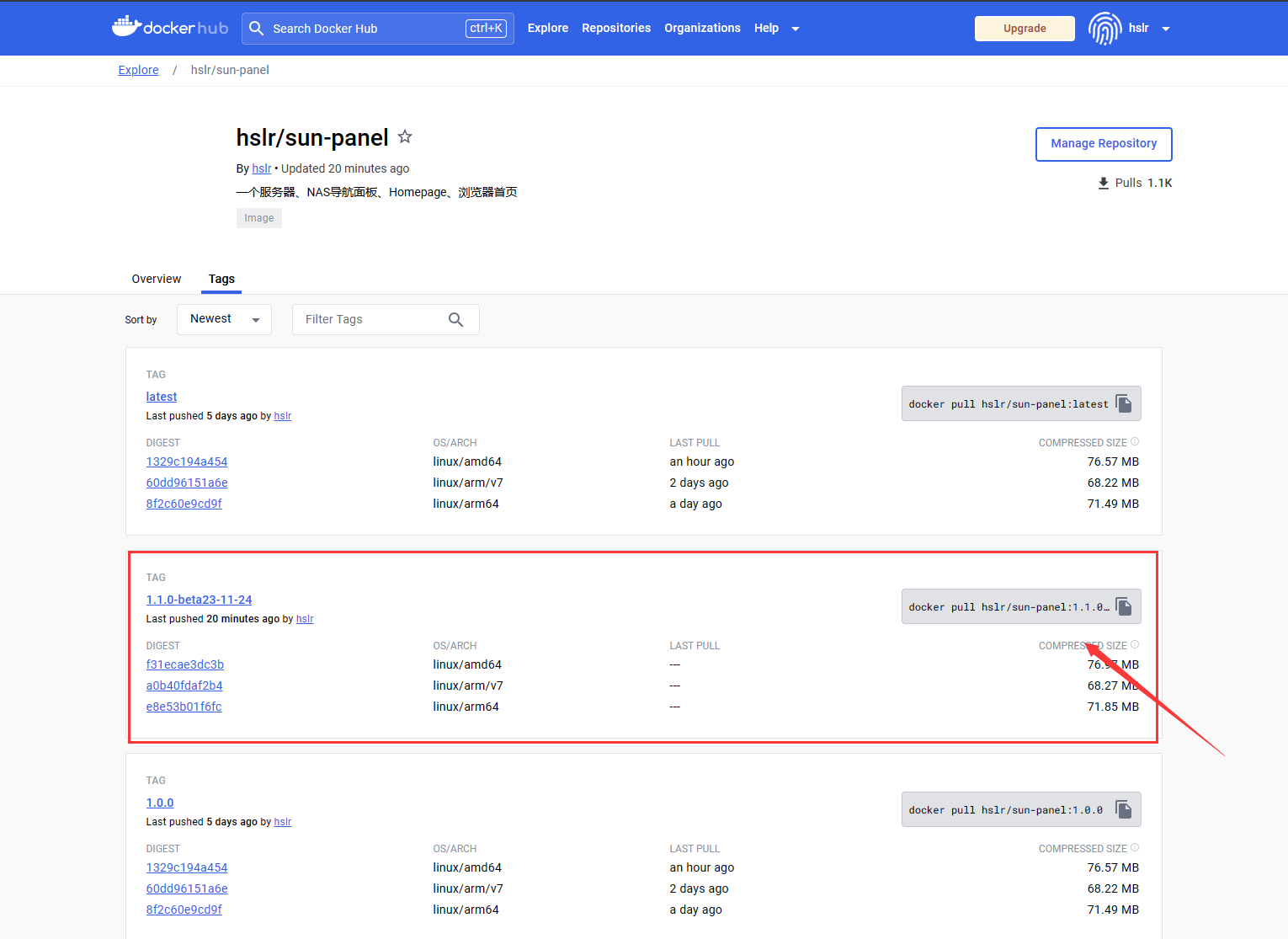
2. Copy the command to download (make sure it's not latest).
Example:
# Latest beta version
docker pull hslr/sun-panel:beta
# Replace beta24-02-20 with the specific version number
docker pull hslr/sun-panel:1.4.0-beta24-02-203. For Synology NAS or other visual operations
Select the tag with beta or beta+date to pull. Create a new container to run. If filtering tags is not supported, follow the command line method below.
4. Command Line Execution (mount directories same as official version)
It's recommended to create a new container to run. If there are issues, you can revert quickly.
docker run -d --restart=always -p 3002:3002 \
-v ~/docker_data/sun-panel/conf:/app/conf \
--name sun-panel \
hslr/sun-panel:betaReplace hslr/sun-panel:beta in the above command with the latest beta version tag. Modify other parameters as needed.
Binary Versions
TIP
Go to Github Releases to download the binary files.
After downloading, extract the web folder and the executable binary file, overwrite, and then run again.
For complete deployment, refer to: Deployment Tutorial | Bilibili Beta Update Video Tutorial